If you need to find out how much space you’re using with your hosting account, the best tool to use is the "Disk Usage" app in the cPanel. Follow the tutorial below in order to learn about how to check disk space usage in cPanel.
1. Log in to your cPanel: https://YOURDOMAIN.com/cpanel
2. Click on "Disk Usage" under the section "Files":
![]()
3. You will then be in the main Disk Usage screen. You can see a graphical representation of your disk usage in the column at right. The disk usage will be represented by blue bars. Note that this section shows you usage by file name and folder name. The longer the bar the higher the usage.
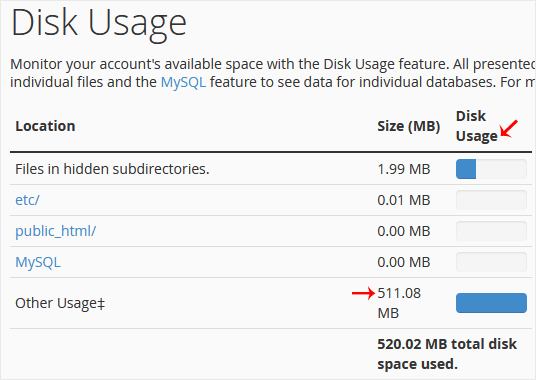
4. At the bottom of the page you can expand the folders by clicking the ">" on the left of the folder name:
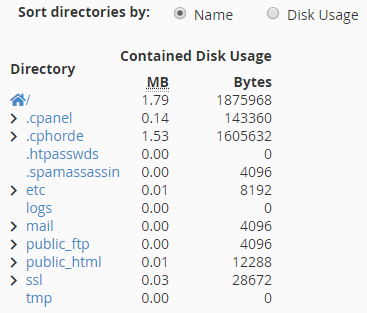
5. This will give more details of each folder and the disk space usage.
Note
Clicking on any of the directories will open a new tab allowing you to view and edit the contents in that directory.
The top section of this screen is a graphical view of your disk space usage while the bottom section is a detailed layout of the contents.



























