The last thing anyone wants to see is the "deceptive site ahead" error when opening a site on Google Chrome. This warning message means that the web browser deems the website unsafe to open due to security issues, discouraging visitors from accessing it.
Most web browsers have phishing and malware detection turned on by default. The screening is based on the Google Safe Browsing technology.
Google has an automated system that searches for websites on which malicious activity is detected and creates a blacklist based on its findings. If a website is marked and blacklisted by Google, a visitor attempting to access Google's blacklisted site will be redirected to an "interstitial page" (the "Deceptive Site Ahead" page).
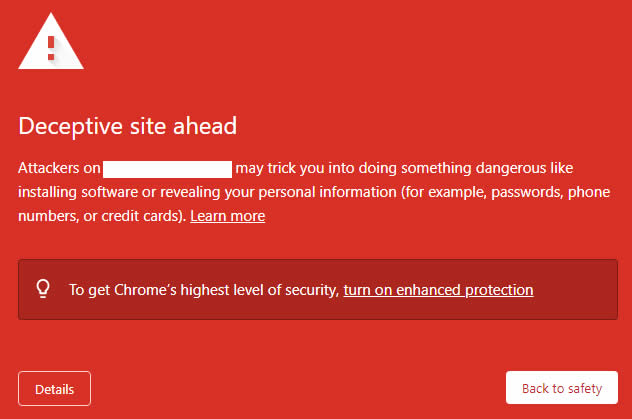
Google will notify the owner of any site it adds to its blacklist. The site must be set up with Google Webmaster Tools to receive the notification.
If this warning message appears on your site, you want to fix it as soon as possible. Besides endangering your data’s safety, having Google flag your site will significantly harm its SEO and traffic volume and potentially impact it negatively in other ways.
How do I remove this warning?
Despite the warning’s indication of malware, sometimes Google flags websites by mistake unfortunately, the majority of blacklisted websites are, in reality, legitimate websites where hackers have inserted malicious content. Below are some common reasons for getting blacklisted:
- Your PHP or HTML script was hacked
- The redirects to harmful and infected sites were inserted through iframes or JavaScript
- Flash .swf files were added to your website
Before submitting a review request to Google, check whether the warning appears on other web browsers besides Chrome. If you have encountered and resolved security issues recently, clearing the browser’s cache will force Chrome to reload the site’s latest version.
Should the “deceptive site ahead” warning persist, follow the steps below to fix the issue. Keep in mind that this tutorial will focus on WordPress websites. That said, some methods may work on sites running on other platforms.
Find out the Cause of the Problem
You can inspect specific links of your website with the help of Google Site Status diagnostic tool. Or, if you have Google Search Console set up, navigate to the Security & Manual Actions >> Security issues to check the list of affected pages and get additional info on them.
Requesting Google to review hacked sites and remove the Deceptive Site Ahead’ warning
To request Google to review Hacked Site follow these steps:
- Scan and remove the malicious content from your site. You can use the Virus Scanner option in cPanel as well as the Google Site Status diagnostic tool, or contact us phone or Live Chat team for help.
- Scan your PC.
- Register and verify your site in the Google Search Console.
- Check the Security Issues section of Google Search Console to see details of sample URLs that may be infected.
- Find the cause of the security issue and fix it. Otherwise, your site is likely to be reinfected.
- Request a review in the Security Issues section in Google Search Console when your entire site is clean and secure. Once Google determines your site is fixed, they will remove the malware label.
How can I prevent my website from being blacklisted?
You can prevent your website from being blacklisted by Google, it is very important to proactively secure your website or blog against viruses, malware, and vulnerabilities. Our security addon like SiteLock can help, and as a AfeesHost client, you can get a great plan at a discounted price.
Don't wait for a search engine like Google to detect malicious scripts or activity on your website before you take action. Only a small percentage of websites infected with malware end up blacklisted by Google, and in many cases, the infection is severe and very costly to recover from by the time they do.



























